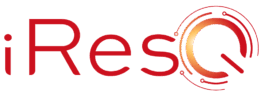Many people are asking how to reset Samsung Galaxy S3. It’s simple once you know how to do it. The only reason why there isn’t an obvious way to do it is because no one wants to reset a phone by accident. Resetting the Samsung Galaxy S3 causes it to lose all of its data. That means all of your contacts, videos, photos, emails and anything else you put on it after you bought it will be erased. After a reset, you phone is basically just the way it was when you first bought it. For this reason, make sure you backup anything important on your phone before you reset it.
Reasons to Reset Samsung Galaxy S3
- The phone starts to lag or freeze. If you’re going from page to page, and the phone can’t keep up, there’s probably a problem with the system. Unresponsiveness is not normal for the Samsung Galaxy.
- If you have to force close often. At times, when an app conflicts with another one, it causes it to crash. Force closing can get it running again, but can be a major annoyance you shouldn’t have to deal with when you have such a sophisticated phone.
- Apps launch excruciatingly slow.
- The battery drains way too fast. Over time, you may need a Samsung Galaxy S3 battery replacement, but before you invest in it, you may want to try the reset. That can sometimes solve a problem with the phone that was draining the battery life.
How to Reset It
If you’re experiencing any of the above, go ahead and back up your data, and reset your phone. It may solve the problems you’re having within just a minute. Just follow these steps:
- Power down the phone.
- Press the up volume button while pressing the power button and home button until the Samsung vibrates
- Immediately release the power button but keep your volume up and home button held down
- When you see the Android menu come up let go of the volume and home button
- Scroll down using the volume down button until you get to wipe data/factory reset
- Hit power button to select it
- Press volume down to yes delete all user data
- Press power button
Your phone should be completely reset now. You’ll see that it looks just as it did when you first bought it. Hopefully, the issues you had before the reset are now resolved.
If you are still experiencing problems, it may be time to get it checked out by a reputable Samsung repair shop. At iResQ, we have certified technicians ready to diagnose your phone. We do this as a free service. We’ll take a look to see what may be going on, and contact you to let you know how we can repair it.
If you agree, we’ll go ahead and repair your device and send it right back to you. Some of the most popular repairs we do on the Samsung Galaxy S3 are:
Galaxy S3 Battery Replacement Service
Samsung Galaxy S3 Power Button Replacement
Samsung Galaxy S3 Volume Button Replacement
Samsung Galaxy S3 (i9300) Home Button Replacement Service
White Samsung Galaxy S3 Screen Repair
If you have any questions about your Samsung Galaxy S3, please contact via email or phone during our business hours.
Image courtesy of Flickr/Photo Credit: Idhren