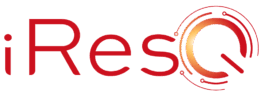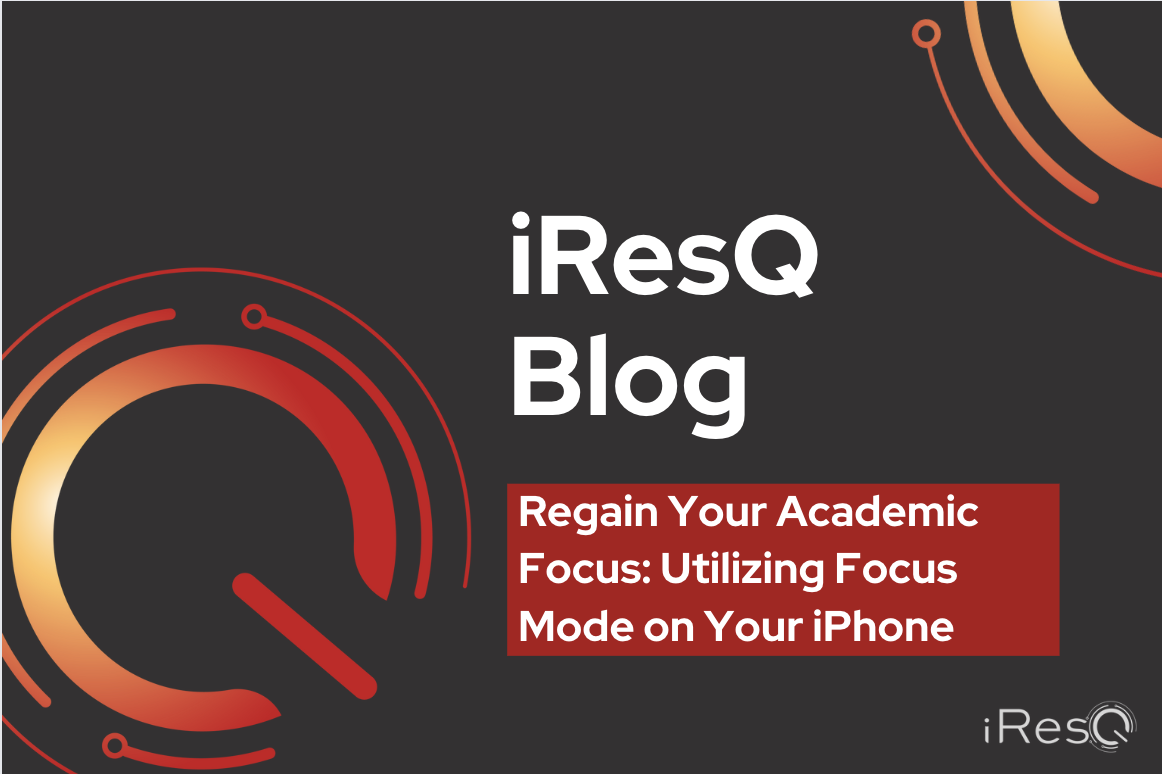Finding effective ways to enhance productivity and concentration is crucial for students. In the age of digital distractions, smartphones, once considered disruptive elements, are now being harnessed to boost concentration.
Apple’s Focus feature, introduced with iOS 15, is designed to help users minimize distractions and stay focused on specific tasks or activities. It allows users to customize their notifications and app alerts, silencing unnecessary interruptions during designated periods. This tool is a game-changer for students who are looking to optimize their study sessions and achieve better time management.
Benefits of Focus Mode for Students
- Minimized Distractions: One of the primary benefits of Focus is its ability to silence notifications from apps and contacts that are not related to your current task. By reducing distractions, students can immerse themselves in their studies without being tempted to check their social media or respond to non-urgent messages.
- Improved Concentration: Focus enables students to create a conducive environment for more intensive work. With fewer interruptions, individuals can achieve higher levels of concentration, resulting in enhanced comprehension and retention of study material.
- Enhanced Time Management: Setting specific time blocks for focused studying allows students to allocate their time more efficiently. This helps in maintaining a balanced study schedule while leaving room for breaks and other activities.
- Reduced Digital Overload: The constant barrage of notifications can lead to digital overload and increased stress. By using Focus, students can disconnect from the online world temporarily, reducing anxiety and improving their mental well-being.
How to Set Up and Customize Your Focus Mode
While the preset Focus modes on your iPhone or iPad can be convenient, creating a custom Focus mode tailored to your specific needs and preferences can truly elevate your productivity. Here’s a step-by-step guide on how to customize your Focus mode:
- Access Focus Customization:
- Open the Settings app on your iPhone.
- Scroll down and tap Focus.
- Share Across Devices (Optional):
- You can choose to share across all your apple devices that you are signed in with your Apple ID. You can also turn on Focus Status so that apps can share that you have notifications silenced when people contact you.
- Create a Custom Focus Mode:
- Tap on “Customize” or the “+” button in the top right corner to create a new Focus mode.
- Select Focus Type:
- Read through the different Focus mode categories and choose one that is relevant to your situation. If you want to create your own, select Custom to create a unique label.
- Name (Optional):
- If you chose to create a Focus mode from scratch, choose a meaningful name that reflects its purpose.
- Choose App Notifications:
- Select Choose Apps.
- Under the “Allow Notifications From” section, tap on “Add Apps” to select which apps are allowed to send notifications during this mode. You can include apps directly related to your task or study session. All other app notifications will be turned off.
- You can turn on Time-Sensitive Notifications, which allows apps not in your allowed list to send notifications that are marked as time-sensitive.
- Prioritize Contacts:
- Select Choose People.
- Tap on “Add People” to select specific contacts whose iMessages and phone calls will come through during your Focus mode. This is especially useful for emergencies or important communications.
- Once you’ve added your contacts, click Next in the top right corner to choose which calls to allowed.
- Select a Custom Lock Screen or Home Screen Layout (Optional):
- Customize your lock screen and home screen by adding a unique background to fit your Focus theme and remind you that Focus is on.
- Add widgets relevant to your Focus mode to further enhance your productivity by providing quick access to essential information and eliminating distractions on your home screen page.
- Set a Time and Schedule (Optional):
- If you’re looking for the ease of automation, set a time and schedule for your custom Focus mode. You can choose the time, location, or when you open a specific app that will automatically activate this Focus mode.
- To customize how specific apps behave while your Focus mode is on, you can set up your own Focus Filter. To do this, tap add filter and select one of the preset filters.
- Add to Your Control Center (Optional):
- To easily toggle your custom Focus mode on and off, you can add it to the Control Center for quick access. Once added, you can open Control Center to easily select your Focus mode.
- Enable Your Custom Focus Mode:
- Once your custom Focus mode is created, enable it by tapping on it in the Focus settings menu or directly from the Control Center if you’ve added it there.
Fine-Tuning and Experimenting: Remember that customization is a process of trial and error. As you use your custom Focus mode, you might discover that certain apps or contacts still need attention during your focused periods. Don’t hesitate to revisit the Focus settings and make adjustments as needed to ensure your productivity remains optimized.
For more information on how to set up and use Focus mode, check out Apple’s official tutorial here.
Are you looking to capitalize on all the benefits technology has to offer but can’t because your tech is broken or otherwise not functioning properly? Take advantage of iResQ’s free diagnosis today! We’ll let you know what’s wrong with your device, how much it will cost to fix it, and complete the repair for you!