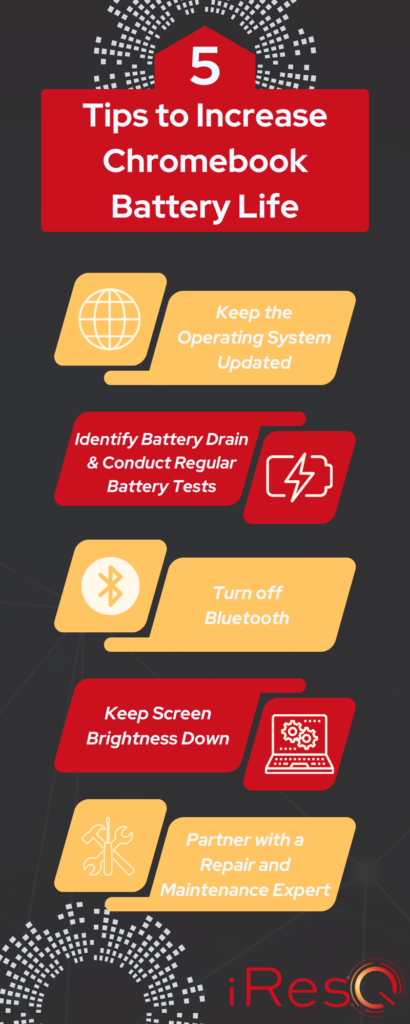
From major players like Intel, Microsoft, Samsung, to Dell, a multitude of brands have embraced the Chromebook trend in recent years. Due to an increase of Chromebooks in the classroom, schools across the nation are seeking ways to increase Chromebook battery life and identify reputable repair facilities, such as iResQ, to address the inevitable repairs needed.
Why are Chromebooks gaining in popularity? In contrast to traditional Apple MacBooks or Windows laptops, Chromebooks operate on a Chrome OS, and are designed to be lightweight and streamlined for everyday use. Commonly found in educational and classroom settings, Lenovo, HP, Acer, or Asus Chromebooks all prioritize portability and compatibility to Google Drive.
Regardless of your choice – be it a Lenovo Chromebook, an HP Chromebook, an Acer Chromebook, or another brand altogether – maintaining optimal battery health is crucial throughout your device’s lifecycle. We’ve compiled our top 5 tips and tricks to increase your Chromebook battery life! Read below for more detail on each tip
Keep the Operating System Updated
Maintaining peak performance for your Chromebook involves more than meets the eye. Beyond the seemingly straightforward task, ensuring that your Chromebook’s operating system stays up to date is crucial for optimization. Don’t overlook the importance of keeping your device connected to the charger and maintaining a full charge during every update.
The operating system plays a pivotal role in not only providing new features but also in enhancing battery life. Updates often include optimizations and efficiency improvements that can contribute to longer-lasting battery performance. Staying vigilant about OS updates is not just about keeping your Chromebook current; it’s also a key strategy to increase Chromebook battery life.
- Tech-Tip: Read more about how to update your Chromebook’s operating system here.
Identify Battery Drain & Conduct Regular Chromebook Battery Life Tests
It can be difficult to complete simple tasks when your battery life is gradually diminishing. To increase Chromebook battery life, it is important to identify the root cause of the significant battery drains on your Chromebook, whether it’s due to apps, large web pages, or sluggish Wi-Fi. To increase a Chromebook’s battery life, consider closing out of apps or web pages that are not in current use or keep your streaming (Netflix, Hulu, etc…) to a minimum when not near a charger.
To stay ahead of potential issues, such as your hours of battery life diminishing, consider performing routine battery tests. These tests not only help you monitor your Chromebook’s diagnostics but also provide insights into CPU performance, allowing you to address any issues affecting your device’s battery life.
- Tech-Tip: To check the battery health of your device, press Ctrl + Alt + T simultaneously. This will bring up CROSH, then type battery_test and press enter. This will show you the battery health of your device!
Turn off Bluetooth
Turning off Bluetooth can help increase Chromebook battery life by reducing power consumption. Bluetooth is a wireless communication technology that allows devices to connect and communicate with each other. When Bluetooth is enabled, your Chromebook continuously searches for and maintains connections with other Bluetooth devices, consuming additional energy.
By turning off Bluetooth when it’s not in use, you prevent your Chromebook from constantly scanning for nearby devices and transmitting data over Bluetooth. This reduction in activity can contribute to conserving battery power, extending the overall battery life of your Chromebook. It’s a simple yet effective practice, especially if you’re not actively using Bluetooth peripherals or transferring files between devices.
Keep Screen Brightness Down
Lowering the screen brightness on your Chromebook is a simple yet effective strategy to increase Chromebook battery life. The display is a major consumer of power, and by dimming it, you directly reduce the energy required for illumination. This not only prolongs the time your Chromebook can operate on a single charge but also contributes to a more sustainable and energy-efficient usage experience.
Additionally, many Chromebooks have adaptive brightness features that can automatically adjust screen brightness based on ambient light, further optimizing power consumption and setting it up for a longer battery life.
Partner With a Repair & Maintenance Expert
If you’re noticing that a single charge on your device isn’t enough to get through the day and you’ve followed the steps above to elongate the Chromebook battery life, you may need a new battery.
By entrusting the repair and maintenance of your Chromebook(s) to an outside expert, you can ensure your device is operating with the best battery life it can while optimizing the everyday workload on your Chromebook as well. Whether you’re looking to set your new chromebooks up for success with a new battery or are hoping to encourage a long battery life for existing devices, iResQ is here to help.

