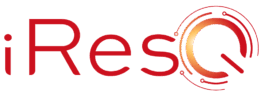Sharing Internet access via tethering is a valuable feature of most mobile phones today, and iPhones are no exception. Personal Hotspot, Apple lingo for tethering, is usually as easy to use as turning on the function. With the update to the newer iOS5 some users, particularly those on the older iPhone versions, have reported that their Personal Hotspot suddenly “disappears”, or has completely disappeared. Bugs or minor issues are common with new software or firmware updates, and affect various device functions, including connectivity features. Fortunately, there are a few ways to get Personal Hotspot back up and running properly.
First, users need to check and verify if they have Personal Hotspot enabled for their mobile contract – carriers such as O2 provide up to 2GB of usable hotspot data access. It is pretty useless to try and address problems with the iPhone’s Personal Hotspot function if the SIM card itself is not enabled for mobile Internet access in the first place. Once data access has been verified, users can proceed to check the issues if they had recently upgraded their handsets to iOS5 or higher.
Hotspot iPhone: Fixing the Disappearing Personal Hotspot in iOS5 (or higher)
Usually, a simple toggle of the feature can actually address the issue with Personal Hotspot. To do this:
- Tap on the Settings app, after which tap on the General tab.
- In the General settings area, tap Network.
- Tap the Enable Personal Hotspot function, after which move the slider to the On position. This should re-enable the Personal Hotspot.
In some cases, the Personal Hotspot function itself is missing from the Network settings area. This is also a fairly common issue with phones that had been upgraded from an older iOS version to iOS5 or higher, unlike handsets that have iOS5 by factory default. In the event that the Personal Hotspot feature is completely gone or inaccessible, users may have to reset all existing network settings left by the old operating system.
To fully reset the iPhone’s network settings in iOS5 or higher:
- Tap on the Settings app, after which tap on the General tab.
- In the General settings area, scroll all the way to the bottom of the list, and tap Reset.
- In the Reset area, tap Reset Network Settings. This will delete all the iPhone’s existing network settings prior to upgrading the operating system to iOS5 and up. After resetting the network settings, exit Settings, then re-run the app. If successful, the Personal Hotspot function already should be inside the Network settings area. Enable the function by tapping the slider to toggle it to the On position.
Again, users need to verify with their carrier first if they have the available data access packaged in their mobile contract. If for any reason the Personal Hotspot is still missing or fails to function after performing these troubleshooting steps, there may be something wrong with the iOS5 update, or worse, the hardware itself. Should this be the case, follow the instructions provided by Apple regarding troubleshooting the phone after an iOS upgrade. Visit the Apple Support page at http://www.apple.com/support/ for more details.
About the Author
Reese Jones focuses on smartphones, new media, music and avid follow of Verizon and Motorola. A big fan of playing computer games and he’s always available on Google+ or Twitter (@r_am_jones).