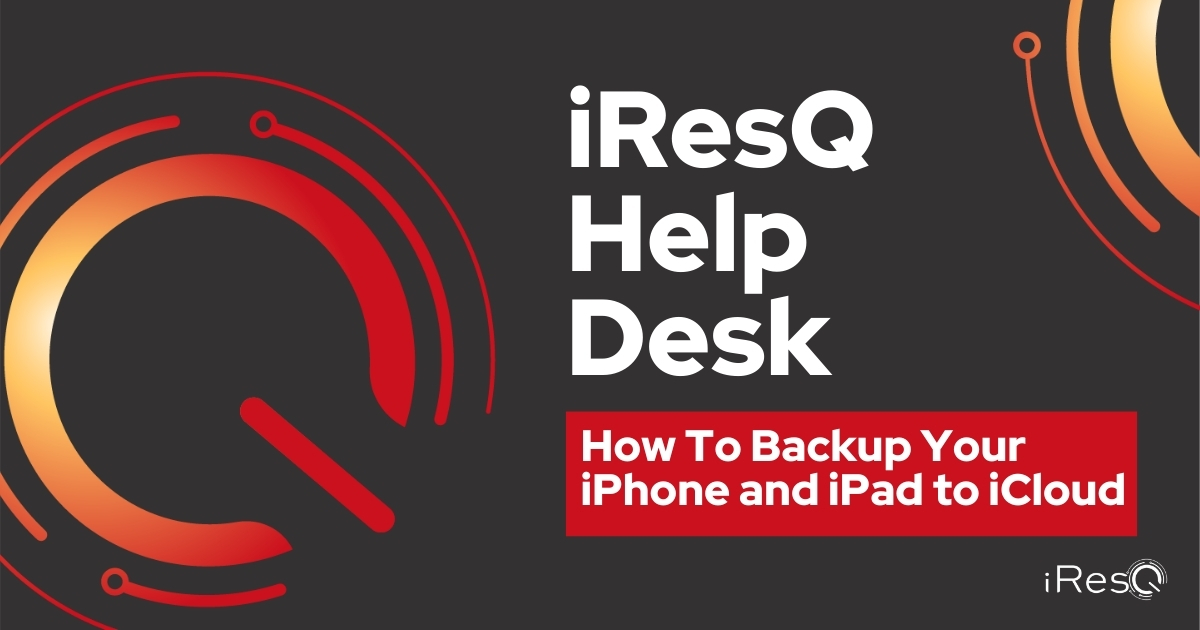Caitlin from the iResq Help Desk is back to talk about backing up your handheld device’s data! When you damage your device, it is always at risk of losing part or all of the stored information during the repair process.
Because of this, it is always smart to constantly backup your data such as photos, documents, or any other important files to avoid this type of loss.
To accomplish this task, complete the following steps:
1. Ensure your device is connected to a wi-fi network
2. Go to settings at the top of the settings menu.
You should see your Apple ID profile tap on the Apple ID profile bar
3. Open your account settings in the account settings tap, iCloud
4. In iCloud, tap iCloud backup
5. Tap “Backup Now”
Always ensure your device remains connected to your wi-fi network until the process is complete. At the completion of this task, you should see the time and date of your most recent backup. Now you are all set and can send your device in for repairs!