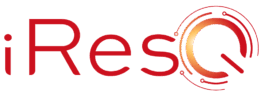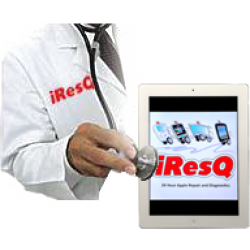There’s a lot of talk online about how people updated to iOS 6.1.3 and ended up experiencing iPad WiFi problems. People say that it either doesn’t see a connection, will connect and disconnect randomly, or doesn’t have a strong connection. After such aggravation, some users have turned to Apple for guidance. Many of them ended up trading in their iPad because the Apple technician said that it was a hardware problem versus an iOS one. One Apple technician told a man that he must have dropped his iPad, which bent or broke the antenna inside of it. Before you throw your iPad away, try troubleshooting it and getting diagnostics.
Turn iPad and Router Off and On
The first thing you should do is turn your iPad completely off. Disconnect the power cord, and press the power button to manually turn it off. Let it rest for a minute. While resting, turn the wireless router off and let it rest for about a minute. Turn the router back on, let it initialize, and then turn your iPad on. This may show your wireless connection.
Turn Wi-Fi Connectivity Off and On
Go to Settings and then Wi-Fi. Swipe it off, and then swipe it back on. Choose your network, and see if that helps it establish a connection.
Change Router Security Settings
The next step to fixing your iPad’s Wi-Fi problems is to change the security settings. Sometimes, security settings can become incompatible with a network. Try changing the setting from WEP to WPA.
Perform a Hard Reboot
A hard reboot ensures you have completely turned off the iPad and it’s starting fresh. You can do this by holding down the Sleep/Wake button and the Home button at the same time. It will take about 12 seconds before you see the option to slide the power off. Do not let go, but keep your fingers on the buttons until the iPad turns off and the Apple logo comes up.
Reset Network Settings
Sometimes a change in network settings can cause problems with the Internet connection. Return the network settings to factory settings by going to Settings, choosing General, Reset and then Reset Network Settings.
Change the Passcode
For whatever reason, some people have solved their wireless problems by changing their network’s passcode. Check your router’s manual or website to learn how to change the passcode. Once you’ve changed it, you can proceed to joining the network on your iPad with the new passcode.
Renew the Internet Provider Address
This fix can help people who suffer from connection drops. Go to Settings, and then Wi-FI. From there, you can choose the Wi-Fi network you’re connecting to and tap on Renew Lease Button.
Forget the Network
Forgetting the network can reset settings sometimes. Go to your list of network, click on the network, and choose “Forget this Network.” You will have to verify you want to do it, and then you’ll see the connection disconnect. You can rejoin the network afterwards with your passcode.
Some Other Fixes for iPad Wireless Problems
These fixes are simple, but can help some iPad wireless problems:
- If possible, move closer to your router.
- Try removing the cover or case on your iPad, which could be causing interference.
- Purchase a new router to ensure that it can support your iPad.
Some people have restored their iPad to factory settings to solve wireless problems. As long as you backup all of your information on iTunes, you can then put it all back on.
You’ve Tried It All – Now What?
If you’ve tried all of these iPad troubleshooting steps, and nothing has worked to fix iPad Wi-Fi problems, you may want to consider taking advantage of iResQ’s free iPad diagnostics. Our certified technicians can look at the inner workings of your iPad to ensure there aren’t any hardware problems, for no cost to you. We will call you with what we find and a quote, if there is something that needs to be fixed.
Your iPad was an investment, and we want to help you keep that investment without having to pay for a new one before you have to. Let us repair your iPad, so you can stop feeling frustrated with it, and start loving it again.
[bookmarks]