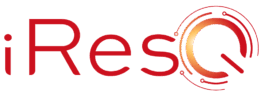Whether you’re preparing for state testing, managing end-of-year projects, or simply trying to get through the last few weeks with fully functional devices, keeping your Chromebook battery healthy is critical. Educators rely on their classroom tech, especially Chromebooks, to keep their students stay productive and engaged. But with constant use, streaming, and multitasking, it’s easy for Chromebook battery levels to take a hit.
The good news? You can extend the battery life of your Chromebook and reduce excess battery discharge with just a few smart strategies. We’ve compiled our top five tips to keep your Chromebook battery going strong from now until summer break.
1. Lower Screen Brightness and Use Battery Saver Mode
The screen is one of the biggest power consumers on a Chromebook. Reducing screen brightness can immediately preserve battery life, especially when you’re indoors or not in direct sunlight. You can also enable battery saver or energy saver mode through the settings menu, which automatically adjusts brightness and limits background activity to improve battery performance.
- Tech Tip: Encourage students to check brightness daily and keep it low unless necessary. These small habits can extend a single charge significantly.
2. Close Unused Tabs, Apps, and Turn Off Bluetooth/Wi-Fi When Idle
Many students leave dozens of apps and web pages open all day, not realizing that each one drains the CPU and shortens Chromebook battery life. Teaching them to close unnecessary tabs and quit unused apps can dramatically reduce battery usage.
Likewise, turning off Bluetooth and Wi-Fi during offline activities, such as writing or reviewing downloaded materials, minimizes background syncing and increases battery power efficiency.
3. Update Chrome OS and Uninstall Unneeded Extensions
Running the latest version of Chrome OS (operating system) ensures your device is optimized for both security and battery performance. Updates often include improvements for battery drain and background processing.
Many Chromebooks, especially in schools, are loaded with Android apps and Chrome extensions. Encourage IT admins to uninstall unused tools that quietly run in the background and wear down the Chromebook battery.
- Tech Tip: Think of it like a Spring cleaning for your device—fewer distractions, better functionality, and longer battery life.
4. Put Devices in Sleep Mode and Minimize Notifications
When students walk away from their laptops, forgetting to close the lid or manually activate sleep mode, can waste hours of valuable battery power. Get students into the habit of putting their devices to sleep between classes, at lunch, or during transition periods.
While you’re at it, cut down on pop-up notifications from apps like email or Google Drive. Notifications may seem harmless, but constant background checks can subtly chip away at battery health throughout the day.
5. Charge Smart: Avoid Full Discharge and Use Diagnostics
Avoid letting your Chromebook battery discharge completely in order to save battery life later on down the road. Lithium-ion batteries perform better and last longer when charged before dropping below 10%. When possible, top off the battery throughout the day instead of waiting for it to hit zero.
Want to check battery stats? Use the crosh tool (press Ctrl + Alt + T) and run battery_test or Chrome Diagnostics to evaluate current battery health and battery usage data. This is especially useful for IT admins managing fleets of Dell, Samsung, Lenovo, or Acer Chromebooks.
- Tech Tip: Using the right charger and avoiding overcharging also supports long-term battery health and overall device lifespan.
Chromebook Battery Wrap Up
Whether you’re managing a cart of classroom Chromebooks or helping students troubleshoot their individual devices, keeping an eye on Chromebook battery life can make a big difference. By practicing these five habits, you’ll not only extend the battery life of your tech—you’ll reduce interruptions and finish the year strong.
Need professional help with Chromebook repair, maintenance, or battery replacements? iResQ supports educators with diagnostics, repair services, and certified replacement parts that ensure your devices keep up all year long.